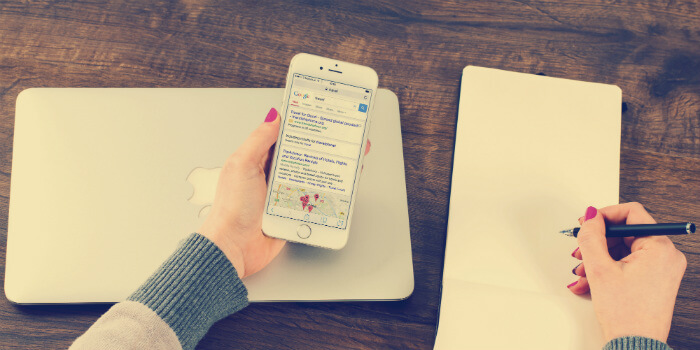Where does my website rank?
It could be that you are asking this, your boss is asking this, or your client is asking this. It’s a common question, and hey, it should be.
Whether you’re running a relatively young website, or you’ve been around for a few years, knowing how to check keyword ranking in Google is critical. There are four main ways to make this happen.
- Check Rankings by Hand
- Check Rankings with Google Search Console
- Check Rankings with Google Analytics
- Check Ranking with Third-party Tools
If you’ve got your eyes set on a particular keyword or group of keywords, knowing your current organic search engine ranking is the first step to reaching your goals. And if you don’t know what to search for, you may find yourself asking – why is my website not in Google?
If you successfully learn how to do keyword research, and how to SEO your site, organic traffic can be a recurring source of highly targeted visitors.
There is one major speed-bump to be aware of while trying to find your google keyword ranking, and that is personalized search.
Personalized Search – The Biggest Hurdle to Learning How to Check Website Ranking in Google Search
Personalized search is the individualization of search engine results generated by filters that take into account relevant information such as a user’s geographical location, previous searches, social interactions, and more. Google launched personalized search in 2005 in an effort to provide more meaningful results to users.
In 2009, Google announced that they were extending personalized search to logged out users as well.
Personalized search presents special challenges to a website owner, operator, or digital marketing provider who benefits from reporting standardized results.
Imagine you’re a small business owner that pays a Cleveland SEO consultant to get your site to rank for “Cleveland organic restaurant.” If your marketing agency claims that you’re in position one for that keyword, but you see your page in position three when you search for it, you’re going to have some issues.
I would imagine that some small business owners are sold guaranteed SEO results based on the premise that they’ll appear to rank very highly – within their personalized search results.
This is exactly why it’s important for both novice and veteran website owners to have a reliable understanding of how to check keyword ranking in Google.
How To Find My Website Position on Google Without Seeing Personalized Results
This brings us to the main topic of discussion: figuring out how to check keywords ranking in Google without the results being skewed by personalized search.
We have a few options for doing so. Some require a more manual approach, while others will leverage the use of technology – but may cost some money.
Check Search Engine Ranking by Hand
This approach may make the most sense for smaller websites. However, this option presents the highest risk of seeing a personalized and inaccurate google search word ranking.
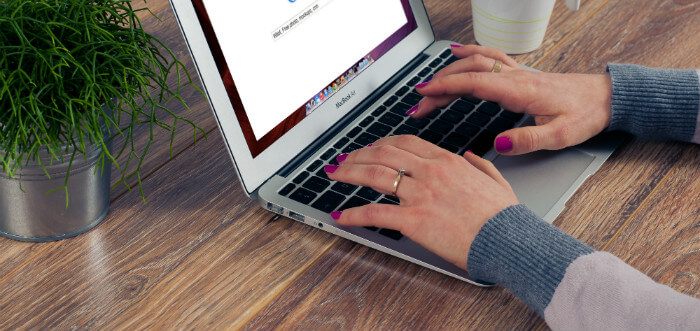
Here is your best chance for getting around the issue of search personalization.
1. Open Up a Private Browser
If you’re using Google Chrome, you can start a private browser by opening up the menu in the top right of your browser, and clicking on “New incognito window.”
If you’re using FireFox, you can do this by opening up the menu in the top right of your browser, and clicking on “New Private Window.”
If you’re using Safari, you can do this by opening up the file menu, and clicking on “New Private Window.”
If you’re using Internet Explorer… stop using Internet Explorer, and use something else.
2. Search for Your Target Keyword
Once you have your private browser open, figuring out how to check website position on Google is as easy as typing in your target keyword, and pressing “Search.”
Once you’ve begun your search, take a look at the URL bar. You can take further efforts to make sure that your search isn’t personalized (but if you do this once, you should do it every time – I find that it’s not really necessary).
Using URL Parameters
The standard part of the URL will say https://www.google.com/search. Then follows a question mark with q= and the keyword you typed in. This is called a URL parameter. I won’t break down every different parameter, but you can adjust how your search is executed by adding different parameters to this URL.
For example:
- adding &pws=0 to the end of the URL will force non-personalized results
- Adding &gl=us will adjust the location of your search, theoretically making the results nationwide in the U.S.
Although, I have noticed that if you type in an inherently local keyword (like our “Cleveland organic restaurant” example), changing the location will not change the results.
The annoying part is that you may have to search through tens of search engine results pages (SERPs), before you find one of your web pages.
Each results page will contain 10 organic links – sometimes referred to as “the 10 blue links.” Don’t count any of the results with the green “Ad” labels next to them. These are advertisements, and your web pages won’t show up with an “Ad” label unless you have active campaigns running in Google Adwords.
3. Start Over if You Want To Search for a Second Google Ranking
Now if you want to search for a second, third, or fourth term, always start from scratch. You can reopen another private browser to be safe. Google will personalize your search results based on progressive searches, but reopening your private window will help you avoid that.
There is an exception. If you’re using Google Chrome, you can just type your Google search word ranking into the omnibox at the top (where the URL is located). Doing so will overwrite your previous search so that Google doesn’t remember your previous searches.
If you don’t restart your browser or overwrite your old search by typing in the omnibox, Google will serve you results based on your whole string of searches. You can witness this by not opening a new private window when you do another search.
When you look at the URL parameters, you will see a ?q= with your first keyword search (q stands for “query”), then &oq= with your original query, and at the end of the URL, you will see another q= with your most recent keyword. This is evidence of Google keeping track of each progressive search.
Use Google Search Console to Find Google Ranking for Search Terms
This method requires a lot less effort than a manual search, but requires some work ahead of time. You need to set up Google Search Console for your site.
If you haven’t created a Search Console account, you will be given some startup directions to verify your new account after clicking on the link above.
Once verified, you have access to the Search Analytics report. It usually takes Google around two days before this report will display any data.
Once properly set up, the Search Analytics report will show you nearly all of the keywords that your site ranks for. You can break those Google keyword rankings down by keyword, page, desktop or mobile, or a number of other filters.
Search Console is a great way to see every keyword that you rank for. In essence, the Search Analytics report helps you uncover aspects of your website search engine ranking that you didn’t know existed.
One of the shortcomings of Google Search Console is that it doesn’t show you how often people search for those keywords (also known as search volume). This could be helpful to know if you plan to make any changes to a page based on how it’s ranking.
For example, imagine that you want one of your pages to rank for “Cleveland organic restaurant,” but you’re currently in position 32 for that keyword. You notice that your page ranks in position 12 for “Cleveland healthy restaurants,” and you’re considering adjusting the content on your page to match that keyword instead.
It would be helpful to know the search volume for both terms. If you find that “Cleveland organic restaurant” is searched for an average of 320 times per month, but “Cleveland healthy restaurants” is only searched for an average of 10 times per month, you might think twice before changing the on-page copy to target “Cleveland healthy restaurants.”.
The Keywords Everywhere Browser Extension
Editor’s Note: Since the time of this writing, Keywords Everywhere has shifted from a free tool to a paid tool, so this is no longer a viable option if you have a bare bones budget.
Keywords Everywhere presents a solution to our unknown search volume problem. It’s a Chrome browser extension that displays keyword volume (based on aggregate data from multiple SEO tools) on the Google search engine results pages, in Google Search Console, Google Analytics, and even Amazon.
When you pair Keywords Everywhere with Google Search Console, you’re able stand your Google keyword rankings up next to the search volume of each keyword. This makes it simple to get the big picture of where your website stands organically.
How to Check Keyword Rankings in Google Analytics
Now, if you want to be able to monitor your analytics and organic search data all in one place, you need to connect Google Search Console with your Google Analytics account. To do so, navigate to your Google Analytics admin panel by clicking the little gear icon in the bottom left of any report within Google Analytics.
This will bring up your Account > Property > View admin screen. To connect Search Console and analytics, you need to navigate to the Property Settings tab within the Property column (middle).
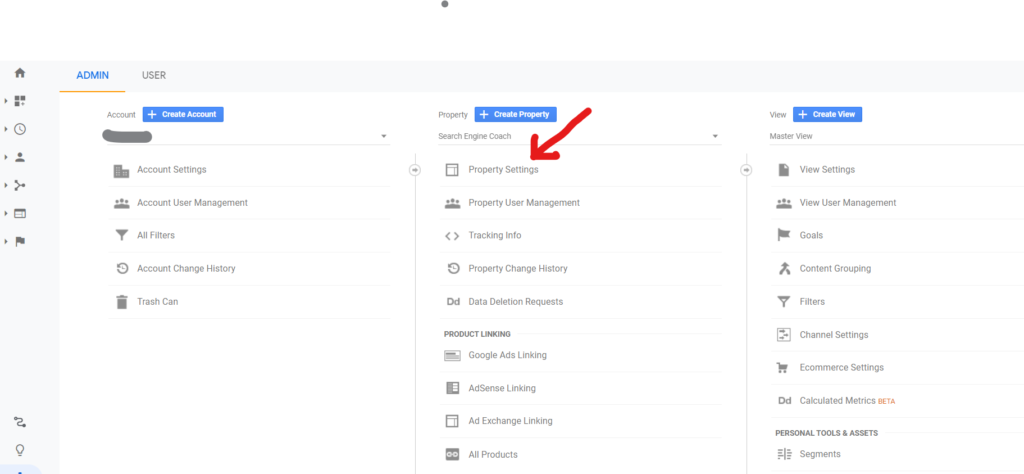
Once you’ve navigated to your property settings, you need to scroll down and click on Adjust Search Console. This will open up a full list of Google Search Console properties for which your current Google Account has access. Select the corresponding Search Console property, then click add at the bottom.
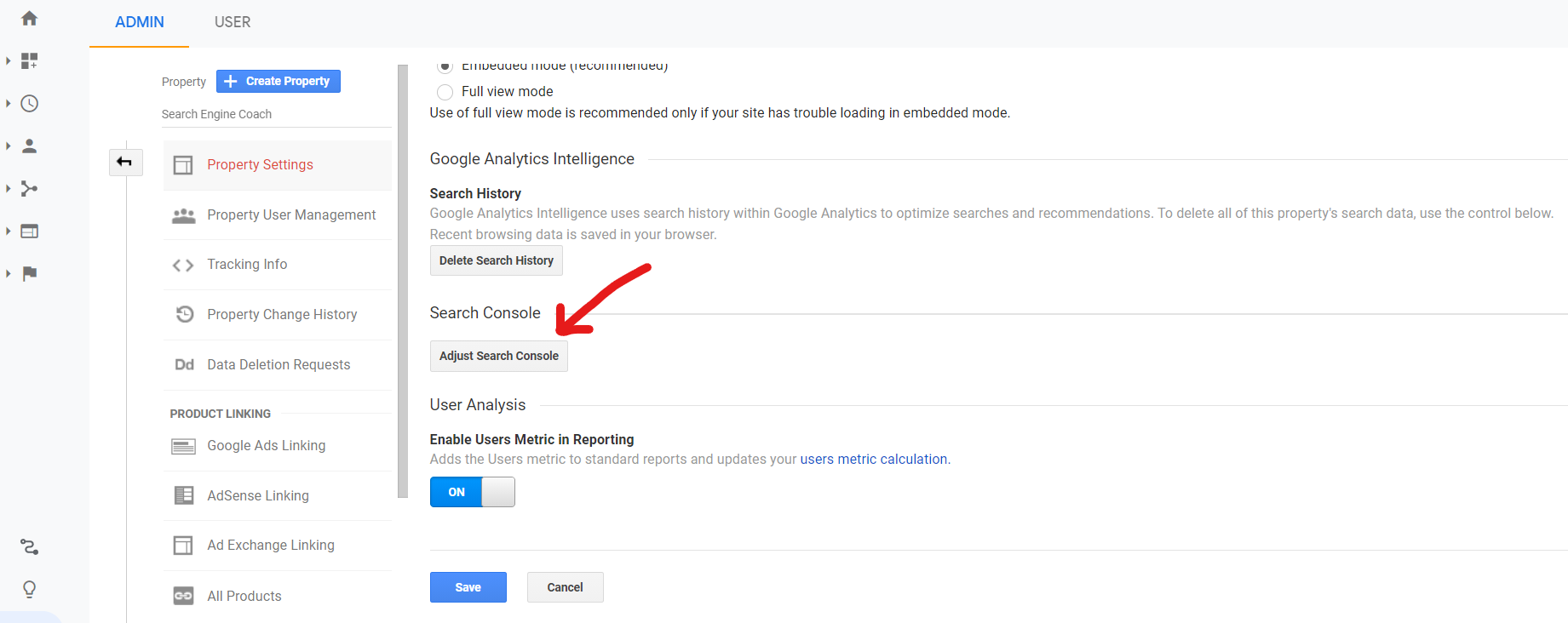
Now when you go to Acquisition > Google Ads > Search Queries, you will be able to see a list of search terms that users type in to find your site on Google!
Use Third-party Tools to Check Search Engine Rankings
My third and final suggestion is to check your search engine ranking using a third party tool.
For the most part, any major SEO tool will have a reliable rank tracker built in. The main difference is whether a tool identifies all of your search engine rankings, or just tracks certain keywords that you specify.
Many of these SEO tools will highlight that they also keep track of your mobile rankings. My two cents – who cares? Google has announced that they’re already testing their mobile-first index. Some of their test groups could already be live. Soon enough, all rankings will be mobile rankings.
I digress. Learning how to check keyword rankings is easy with this short list of my favorite tools.
SEMrush
SEMrush is my favorite tool for tracking and identifying Google keyword rankings. Not only that, but it may be my favorite SEO tool in general.
Pros: It has the ability to identify nearly every keyword that your site ranks for, without you having to specify the keywords ahead of time. However, you do have the option to make a list of hand-picked keywords that you’d like to check Google rankings for on a regular basis.
![]()
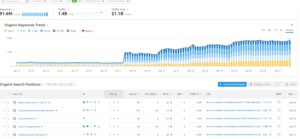
Cons: The tool doesn’t track Bing keyword rankings. If your boss, or your client would like to know their Bing rankings, you’ll have to collect them some other way.
Price: The lowest tier of service will run you $99.95 per month, and it provides every dollar of value.
Ahrefs
I’ve got to admit, I’ve only ever used a free trial of Ahrefs, but was very impressed with the tool. I was using Moz at the time of my free trial, so I was hesitant to pull the trigger. That was a mistake. I’ll take Ahrefs over Moz any day.
Pros: Ahrefs has a rank tracker so you can specify up to 300 keywords that you’d like to keep track of, and the positions are updated weekly. Similar to SEMrush, Ahrefs also has a ranking index, and will identify most keywords that your website ranks within the top 20 for.
Cons: If you’re still on the fence about buying their product, they won’t extend your free trial… prudes.
Price: The lowest tier of this product costs $99 per month.
Moz
Like most SEO tools, Moz has a standard rank tracker included with their services.
Pros: Moz has a keyword tracker that’s pretty solid. I believe the lowest tier of Moz pro will allow you to track 300 keywords. You can even specify the localities that you want each keyword to be checked in. Moz will keep track of your Bing rankings as well.
Cons: You get 300 keywords, but checking different localities for a single keyword counts as a separate keyword, so you could blow through your allowance quickly. Unfortunately, the rest of their tools are unreliable and widely variable between indexes.
Price: Again, the lowest tier of Moz Pro will run you $99 per month. After a year and a half of using this product, I can’t say that it is worth the money.
Takeaways for How to Check Keyword Ranking
The amount of keywords that you need to track, and your budget, will ultimately determine your best option for checking search engine rankings.
Whether you go the manual, Search Console, or third party tool route, checking your Google keyword rankings can be fun. Honestly, checking your Google keyword rankings can be a great way to break up the more monotonous SEO tasks, like building links to your website.
The search engine results pages are like testaments to the greatness of your website. It costs nothing to be included in the organic results, but that’s not to say that it doesn’t require an investment. Happy rank checking.